Protect a site by a password
This guide will help you to hide your site behind a password to prevent public access.
Use the default lock-screen
Open the Locomotive back-office for your site and click on the General Settings tab in the left sidebar.
Then, click on Access Points, you should see the following screen.
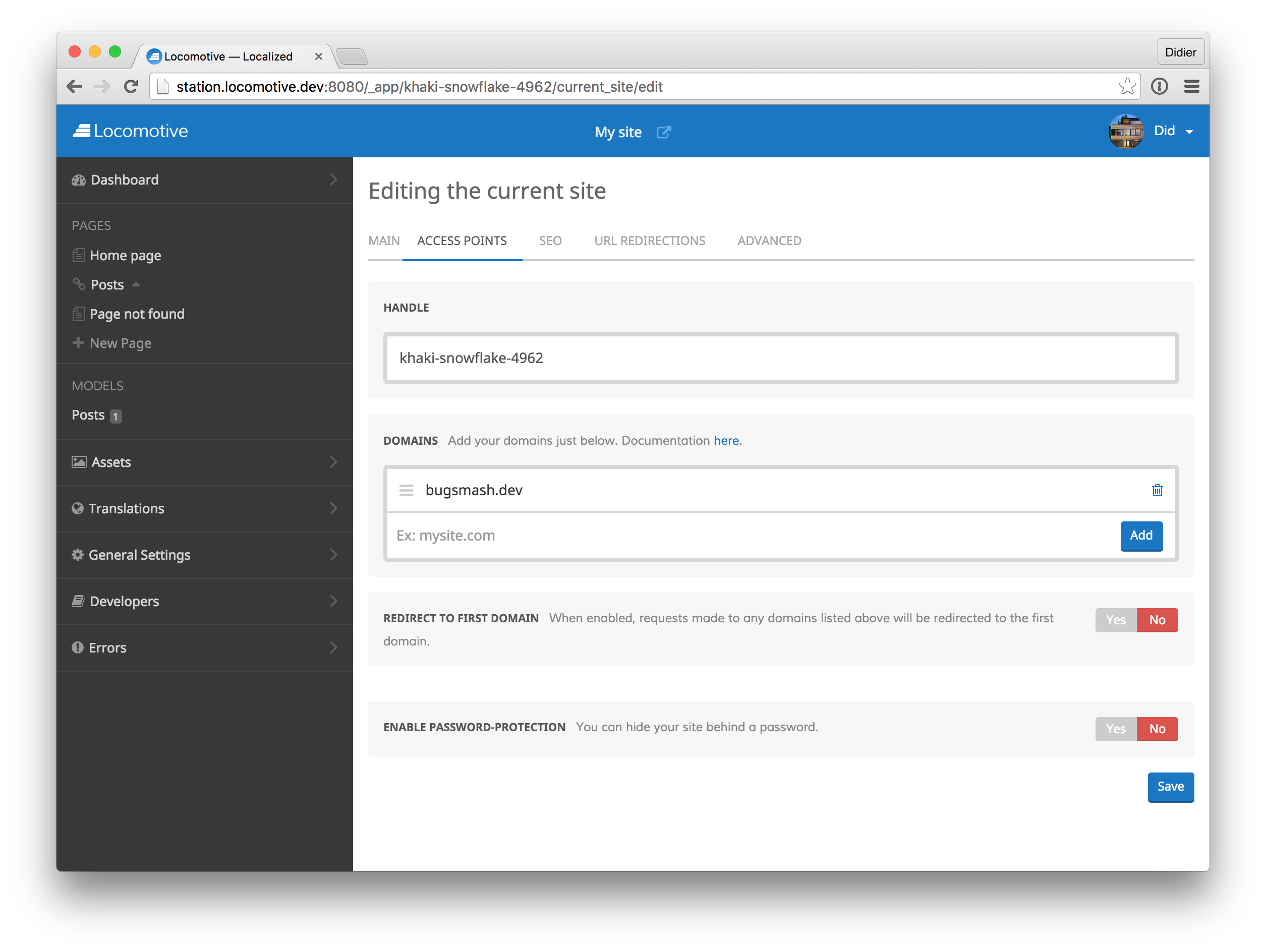
Now, toggle the ENABLE PASSWORD-PROTECTION switch on YES and fill the password input in the field below switch.
Don't forget to save your modifications.
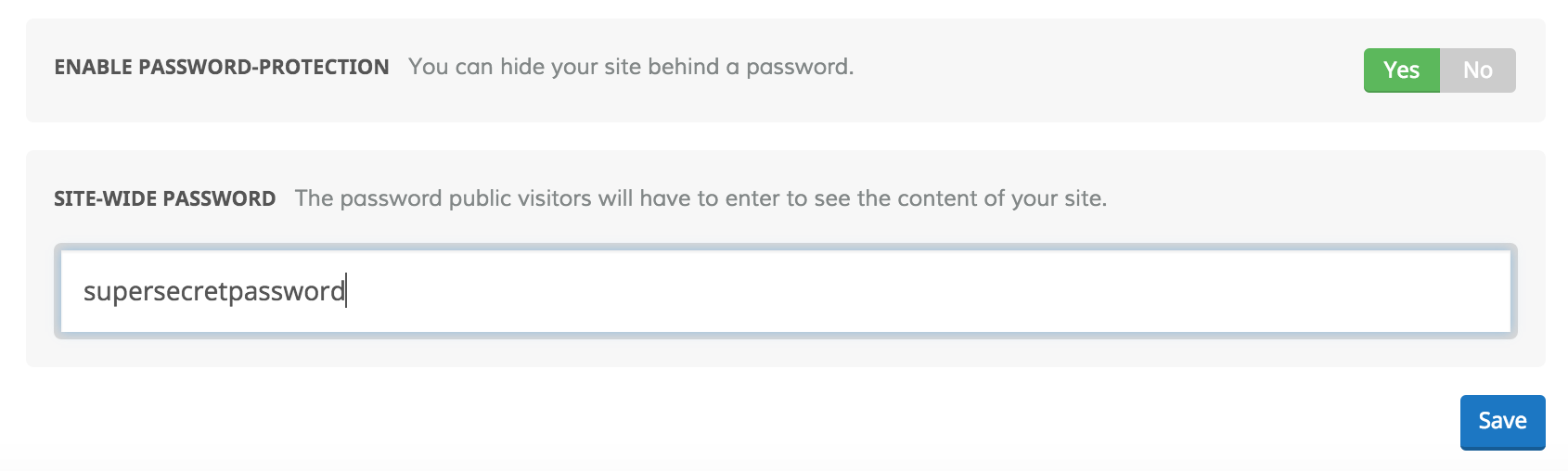
If you now try to browse your site from the preview url AND without being authenticated in the back-office, you should see the following screen.
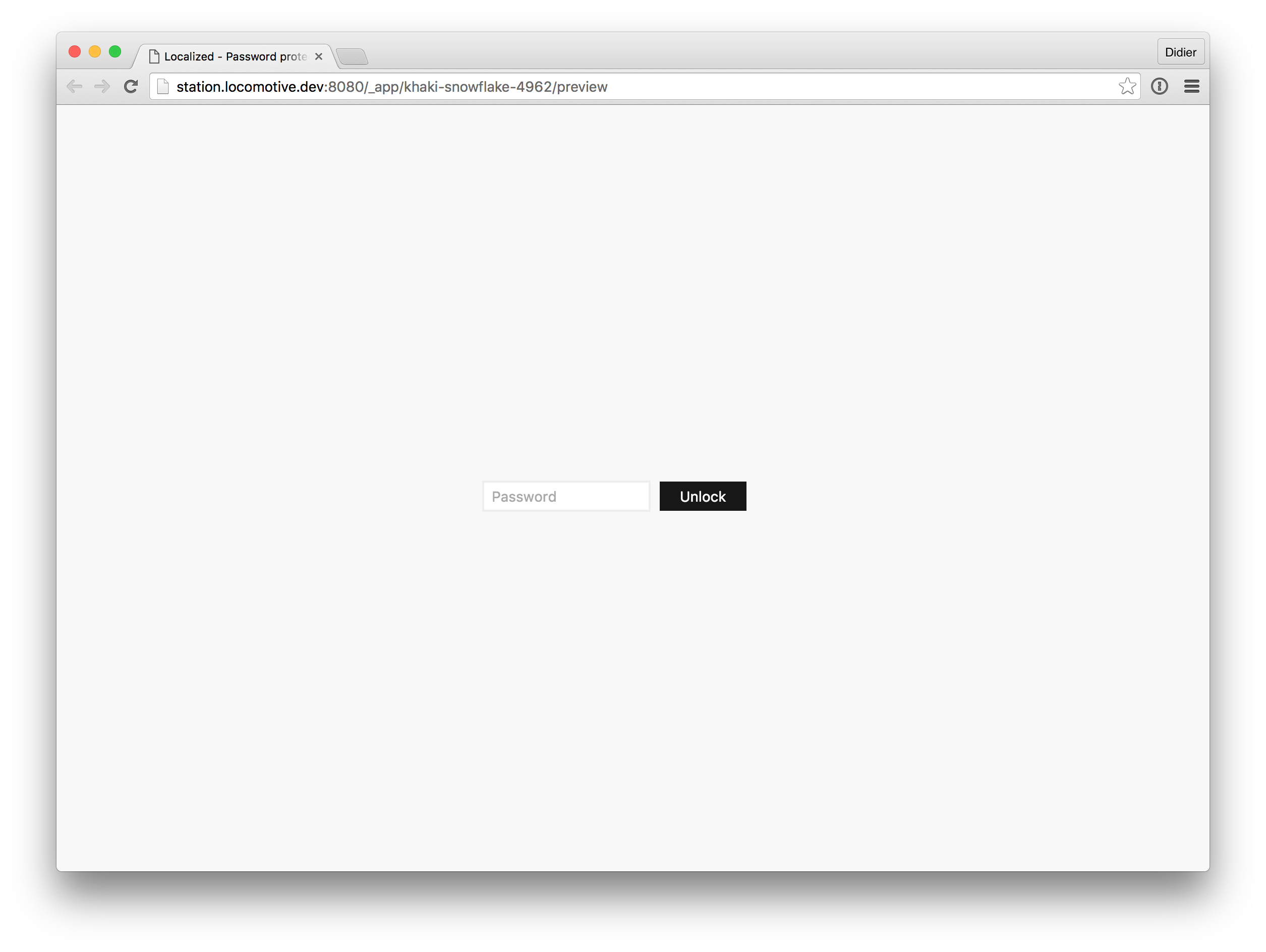
Build your own lock-screen page
Inside your Wagon site, at the root of the page folder (app/views/pages), create a new page called lock-screen.liquid. Fill it in with the following code:
---
title: Lock screen
listed: false
handle: lock_screen
---
<html>
<title>{{ site.name }} - My custom lock screen</title>
<style>
@import url(http://fonts.googleapis.com/css?family=Open+Sans:400,700);
body { background: #f8f8f8; height: 100%; font-family: "Open Sans", sans-serif; font-size: 12px; -webkit-transform-style: preserve-3d; -moz-transform-style: preserve-3d; transform-style: preserve-3d; }
h1 { text-align: center; }
form { position: relative; top: 50%; width: 300px; margin: 0px auto; transform: translateY(-50%); -webkit-transform: translateY(-50%); -ms-transform: translateY(-50%); }
form p { text-align: center; color: #d9684c; }
form input[type=password] { border: 2px solid #eee; font-size: 14px; padding: 5px 8px; background: #fff; }
form input[type=submit] { border: 0 none; padding: 6px 20px; background: #171717; color: #fff; font-size: 14px; text-transform: none; transition: all 100ms ease-in-out; cursor: pointer; }
form input[type=submit]:hover { opacity: .7; }
}
</style>
<body>
<h1>Work in progress</h1>
<form action="{{ mounted_on }}" method="POST">
{% if params.private_access_password.size > 0 %}
<p>Wrong password</p>
{% endif %}
<input type="password" name="private_access_password" placeholder="Password" />
<input type="submit" value="Unlock" />
</form>
</body>
</html>If you want to test it with Wagon. Open your config/site.yml file and add the following lines in the YAML file:
private_access: true
password: "asimpletest"
The private_access and password properties won't never be deployed.
Now, open your browser at http://0.0.0.0:3333, you should see this screen.
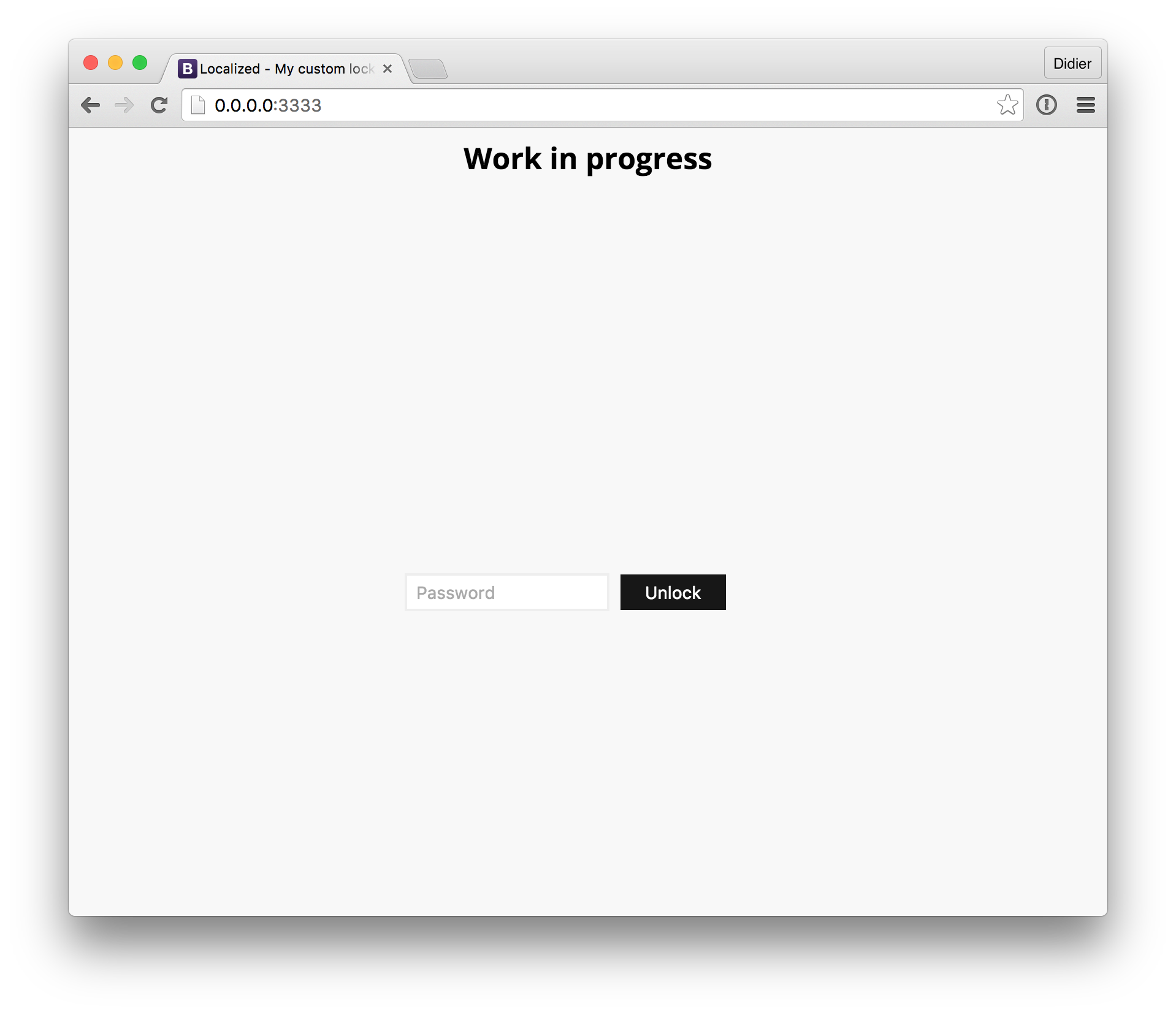
Finally, deploy your modifications and you're done!
bundle exec wagon deploy YOURENV -r pagesUpdated 7 months ago
