Definition
The definition of a section contains all the information regarding how your users will edit the content of your section. Section definitions can be written in YAML or JSON.
Example:
name: Hello world
icon: image_text
settings:
- id: title
label: Title
type: string
- id: background_image
label: Background
type: image_picker
blocks: []{
"name": "Hello world",
"icon": "image_text",
"settings": [
{
"id": "title",
"label": "Title",
"type": "string"
},
{
"id": "background_image",
"label": "Background",
"type": "image_picker"
}
],
"blocks": []
}Section
Section Attributes
(Mandatory attributes in bold).
Attribute | Description |
|---|---|
name | Name of the section displayed in the back-office. |
icon | Icon displayed in the back-office. Available values: |
class | Sections are wrapped inside a DIV tag. The value provided for |
keep_icon | Boolean to force the display of the icon in the editor instead of the first image setting. Default value: |
keep_name | Boolean to force the display of the section name instead of the first text setting. Default value: |
blocks_label | Label to display above the blocks list in the editor. |
blocks_display | Determines how blocks are displayed in editor and rendered on the front end. Available values: |
block_max_depth | Determines the depth of block nesting allowed. Default value: |
settings | Array. See the Settings chapter below. |
blocks | Array. See the Blocks chapter below. |
presets | Only used if the section is aimed to be included in the sections_dropzone liquid tag. |
default | Only used if the section is included thanks to the section liquid tag. |
Blocks
The definition of a block contains all the information regarding how your users will edit the content of your block. Section definitions can be written in YAML or JSON.
Example
blocks:
- name: Menu item
type: menu_item
settings:
- label: Title
id: title
type: text
default: Item
- label: Url
id: url
type: url
default: "#"{
"blocks": [
{
"name": "Menu item",
"type": "menu_item",
"settings": [
{
"label": "Title",
"id": "title",
"type": "text",
"default": "Item"
},
{
"label": "Url",
"id": "url",
"type": "url",
"default": "#"
}
]
}
]
}Blocks Attributes
The blocks attribute of a section is an array of objects. Each object represents a different type of block.
Using the editor, users are able to fully manage (add, update, re-order, nest, and delete) the list of blocks within a section.
| Attribute | Description |
|---|---|
| name | Name of the block. Not used in the editor. |
| type | Type of the block. It is up to the developer to pick a meaning name. For instance, if blocks are aimed to display a slider, image_slide would be a good name for a block representing an image. |
| settings | Array. See the Settings chapter below. |
Settings
The settings attribute of a section or block is an array of objects with the following attributes. (Mandatory attributes in bold).
Settings Attributes
Attribute | Description |
|---|---|
label | Label displayed in the editor. |
id | Unique identifier of the setting. The id will be also used in the liquid template of the section to access this setting.
|
type | Type of the setting. Available values: See the Settings Types chapter below for an explanation of each type. |
default | Default value when the section is global or standalone. |
only_if | Accepts the id of a |
content_type | Used only in conjunction with |
Settings Types
Type | Description | Options |
|---|---|---|
text | Display a text input (simple text field or a rich text editor). | • |
image_picker | Add an image picker to the editor. | |
asset_picker | Add an asset picker to the editor. | |
url | Add an url picker to the editor. | |
checkbox | Display a checkbox in the editor. | • true |
radio | Display a radio button in the editor | Define radio options with the following syntax:
|
select | Add a select box to the editor. | Define select options with the following syntax:
|
content_type | Add a shortcut to the list of the entries of the content type specified by the | |
content_entry | Add a text search field from which a content_entry may be | |
hint | Use the |
Examples:
---
name: Kitchen Sink
settings:
- label: Title
id: title
type: text
---
<h1>{{ section.settings.title }}</h1>---
name: Kitchen Sink
settings:
- label: Title
id: title
type: text
html: true
line_break: true
---
<h1>{{ section.settings.title }}</h1>---
name: Kitchen Sink
settings:
- label: Body
id: body
type: text
html: true
---
<h1>Some text typed in a rich text editor</h1>
<div>{{ section.settings.body }}</div>---
name: Kitchen Sink
settings:
- label: Image
id: image
type: image_picker
compress:
quality: 0.7
---
<h1>A cat?</h1>
<img src="{{ section.settings.image }}" />
<img src="{{ section.settings.image | resize: '60x60#' }}" />---
name: Kitchen Sink
settings:
- label: Background image
id: image
type: image_picker
height: '1920'
width: '1240'
---
<div class="hero-with-banner" style="background-url: url({{ section.settings.image }})">
<h1>My Hero</h1>
</div>---
name: Kitchen Sink
settings:
- label: Call to action
id: cta_link
type: url
---
<a href="{{ section.settings.cta_link }} {{ section.settings.cta_link.new_window_attribute }}">Get started!</a>---
name: Kitchen Sink
settings:
- label: Display title?
id: has_title
type: checkbox
---
{% if section.settings.has_title %}
<h1>My awesome site</h1>
{% endif %}---
name: Kitchen Sink
settings:
- label: Season
id: season
type: radio
options:
- label: Winter
value: winter
- label: Spring
value: spring
- label: Summer
value: summer
- label: Autumn
value: autumn
---
<p>
{% case section.settings.season %}
{% when 'winter' %}
<img src="/samples/winter.png" />
{% when 'spring' %}
<img src="/samples/spring.png" />
{% when 'summer' %}
<img src="/samples/summer.png" />
{% when 'autumn' %}
<img src="/samples/autumn.png" />
{% endcase %}
</p>---
name: Kitchen Sink
settings:
- label: Movie category
id: movie_category
type: select
options:
- label: Drama
value: Drama
- label: Fantastic
value: Fantastic
- label: Comedy
value: Comedy
---
<p>Movie category: {{ section.settings.category }}</p>---
name: Kitchen Sink
settings:
- label: List of projects
id: projects
type: content_type
------
name: Kitchen Sink
settings:
- label: List of projects
id: projects
type: content_entry
content_type: projects
------
name: Kitchen Sink
settings:
- label: Here is a help message displayed in the editor
id: some_help
type: hint
---Screenshot
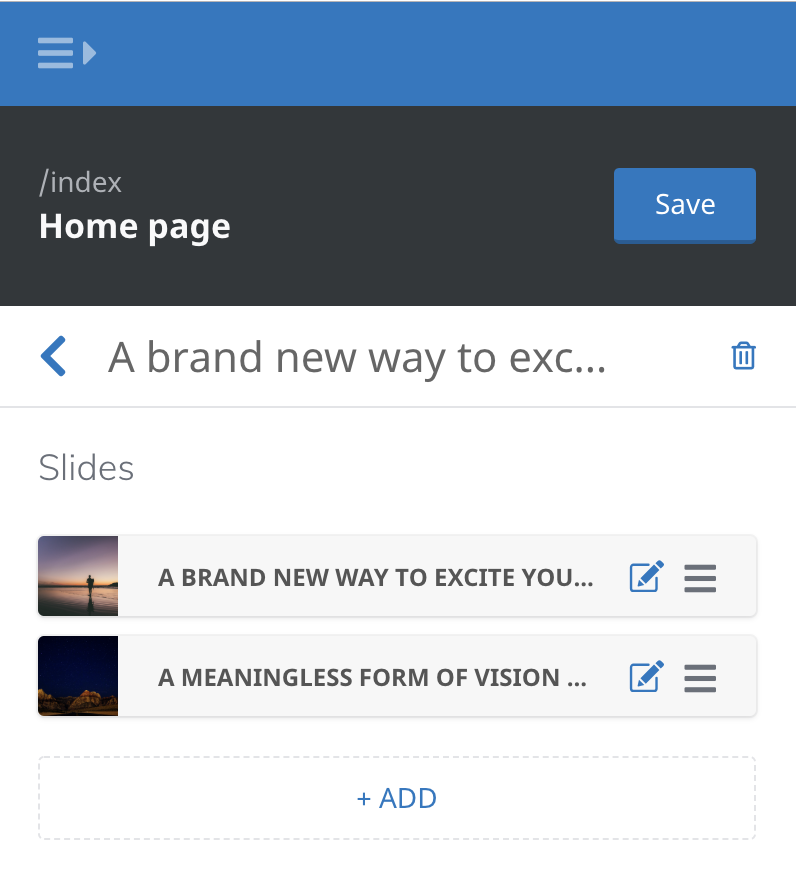
Dropzone presets
LocomotiveCMS needs the presets to build the library of sections available for the sections_dropzone liquid tag.
You can also use the presets to define different versions of the section. The versions only differ by the content they offer.
In order to enable a section for the dropzone, the dropzone_presets (or presets) attribute is absolutely required.Without this, you won't see your section among the list of available sections.
Attributes
The mandatory attributes are in bold.
| Attribute | Description |
|---|---|
| name | Name displayed in the gallery of sections |
| category | A simple string. Sections have to be grouped inside categories. |
| settings | Basically an object whose keys are the setting ids and values are the content. |
| blocks | An array of objects. An object has 2 properties: type (based on the block types defined in the sections) and settings (identical as the settings attribute right above). |
Example
dropzone_presets:
- name: Mixed slider
category: Marketing
settings:
title: My slider!
blocks:
- type: image_slide
settings:
title: 'Slide #1'
description: Lorem ipsummm
image: "/samples/bg.png"
- type: video_slide
settings:
title: 'Slide #2'
video: "//youtube/cat.mov"{
"dropzone_presets": [
{
"name": "Mixed slider",
"category": "Marketing",
"settings": {
"title": "My slider!"
},
"blocks": [
{
"type": "image_slide",
"settings": {
"title": "Slide #1",
"description": "Lorem ipsummm",
"image": "/samples/bg.png"
}
},
{
"type": "video_slide",
"settings": {
"title": "Slide #2",
"video": "//youtube/cat.mov"
}
}
]
}
]
}
Additional Notes
Only sections which contain a
dropzone_presetsattribute will be available within the sections_dropzone
dropzone_presetsis an alias forpresets
Default
If your section is standalone or global, it is recommended to add a default attribute to the section definition. Default is an object that can override settings' default and define some blocks to start with like the presets described above.
Example
default:
settings:
title: Hero title goes here
description: A description of the hero
blocks: []{
"default": {
"settings": {
"title": "Hero title goes here",
"description": "A description of the hero"
},
"blocks": []
}
}Updated 7 months ago
